


A powerful software that helps you to convert inaccessible OST files into PST files. The tool quickly acts on the OST files and extracts all mailbox data, which you can convert into PST, MSG, EML, and MBOX formats. With the help of this unlimited OST to PST Converter, you can migrate OST files to Office 365.
Repair OST Files
If you have an inaccessible or corrupted OST, then this tool is perfect for you. The advanced algorithm scans and repairs the damaged OST. After that, it extracts all data from the mailbox, which you can export into Outlook PST.
Convert OST to PST
To convert OST to PST, try OST Converter tool. The software provides the safest way to convert OST files to PST files. It quickly loads the OST files data into the software dashboard, which you can export to PST format.
Migrate OST to Office 365
Migrating OST to Office 365 is a difficult process. But with the help of this tool, you can migrate OST to Office 365 platform. However, this option is available in business and enterprise version.
Migrate OST to Exchange Server
With the business and enterprise version of this OST converter, you will be able to migrate OST to Live Exchange Server. With this tool, you can also perform the selective conversion.
Export Bulk OST to PST Format
By using the PureUtils OST to PST converter tool, you can add multiple OST files at the same time, and you can easily convert OST to PST format simultaneously.
Split PST File
With the help of this OST2PST converter, you can split the resulting PST into the required size. The split option is very helpful if you have a large PST and you want small PST files.
Smart Preview Mode
The OST Converter tool quickly acts on the exchange OST file and generates a quick preview mode inside the software dashboard. You can select any items to see the preview.
Maintain Folder Hierarchy
At the time of the loading process, the advanced algorithm of this tool preserves the folder and subfolders structure in the original form. You can check the mailbox data by clicking on the + icon.
Preserve Mail Properties
At the time of the conversion, the OST to PST converter software also maintains all email properties like From, To, CC, BCC, Subject, Body Text, Images, Date, HTML formatting, etc.
Advance Data Filters
The OST to PST tool provides many data filters such as To, From, Subject, Body, Date Range, and Has Attachment. With the help of these filters, you can easily perform the selective conversion.
Migrate OST Contacts and Calendars
The best OST to PST converter software moves all contacts into VCF along with attachments. It also exports all calendars into ICS format and maintains the meetings and appointments.
Recover Soft Deleted Items
With the help of this OST recovery tool, you can recover soft deleted items such as email, calendar, notes, and tasks from the OST files. This option helps you to get back the lost information.
Multiple Export Options
By using the PureUtils OST Converter tool, you can easily convert OST to PST, MSG, EML, MBOX, RTF, HTML, VCF, and other file formats. At the time of conversion, software maintains all the data in the original form.
Support Outlook & Windows versions
The software is safe and reliable, and it supports all latest and old versions of MS Outlook such as Outlook 2019, 2016, 2013, 2010, etc. It also supports Microsoft Windows, including Windows 10, 8.1, 8, 7, etc.
OST or Offline storage table is one of the well-known data files developed by Microsoft. It is an offline folder file that allows users to work in offline mode. The exchange server uses this file to store all exchange mailbox data into the local machine. With the help of this file, the user can use all previously downloaded mailbox data. Users can read and manage downloaded mails, manage calendars, etc. When the internet connection is available, then all data changes automatically sync with the exchange server. But OST is very sensitive and easily gets corrupted or become inaccessible.
To get data back from the corrupted OST files, the user needs to convert OST to PST. However, this is not the only reason. Some users are migrating their data into Office 365. To perform this migration user first need to convert OST files to PST, then the user can transfer PST to Office 365.
For the migration and backup purposes, you can try the manual methods. But these methods are difficult to execute and require some technical expertise. In the case of corruption, these methods are not helpful, and in some cases, these methods provide some worse results. So, before executing these methods prepare a backup.
As an alternative solution, you can try the PureUtils OST to PST converter software. It provides the safest way to convert OST to PST format. With this utility, you can repair OST files and export all data into PST format. You can also use this tool to filter your data. With these filters, you can perform the selective conversion. The software also gives the option of batch migration, which means you can convert multiple OST files simultaneously. It will save your time and efforts.
With the help of this OST converter tool, you can directly migrate OST to Office 365. You don’t need to perform those lengthy and difficult processes. It also provides options to migrate OST to Live Exchange server. But, you need a business or enterprise license to use this functionality.
To perform the OST to PST conversion, download and install the OST recovery tool on your local machine.
You can also try the free OST to PST converter software. With the help of this free demo version, you can export the first 20 items from every folder.
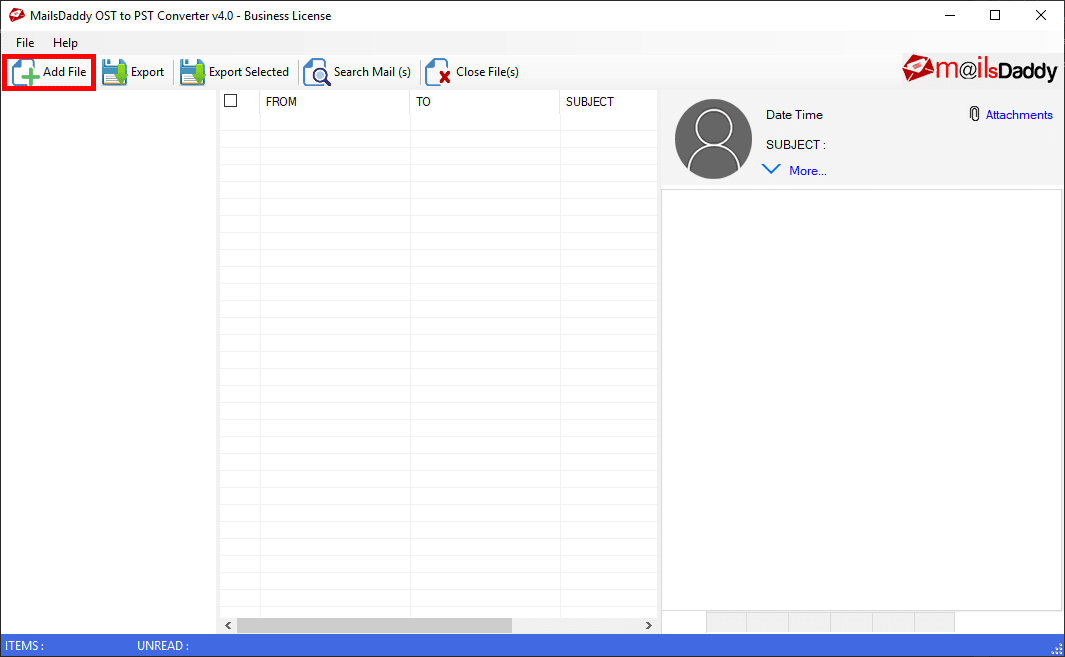
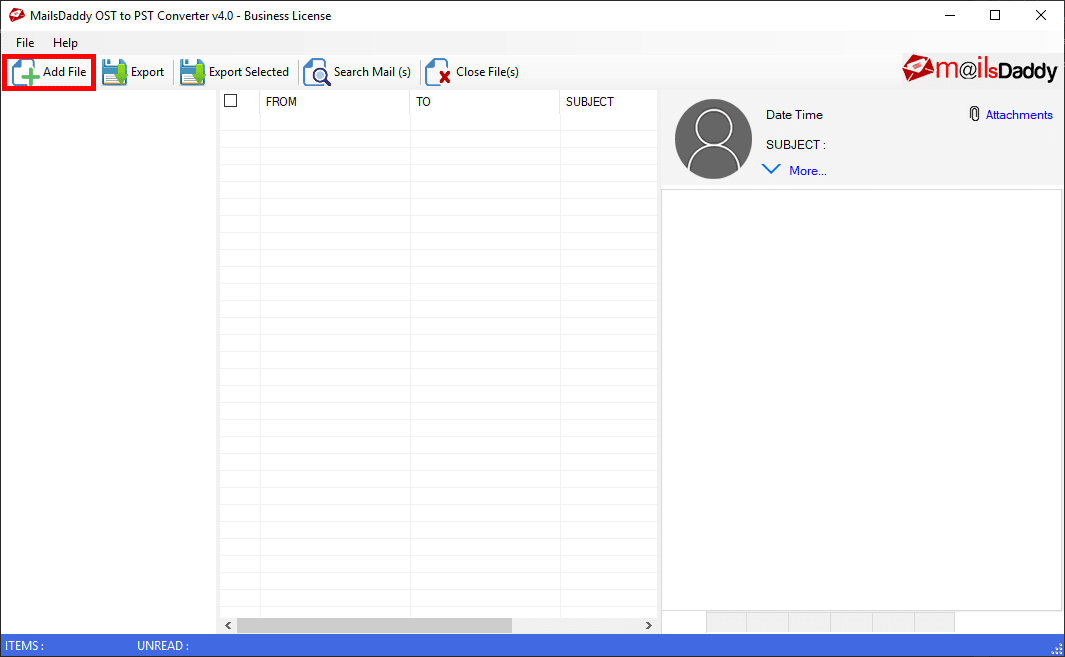





Application Name
OST to PST Converter
Minimum Space
50 MB
RAM
Minimum 2 GB
Processor
Minimum 2.4 GHz Processor
Operating System
Windows 10, 8.1, 8, 7, and All Older Editions (32 & 64 bit)
Outlook Editions
MS Outlook 2019, 2016, and all previous editions (32 & 64 bit)
To import OST into Outlook, you need to convert OST file to PST format. After that, you can easily open the resultant PST in Outlook. The make this process easier, try the unlimited OST to PST converter software.
If you are moving OST from C drive to D drive, then yes. If you are looking to move OST file from one system to another, then you can’t access the OST file data. To access the data, you need a third-party OST Converter tool to perform the OST to PST conversion. After that, you can access all data in the form of PST.
If you are using Outlook 2019, 2016, 2013, then you can follow the below mention steps.
To repair OST file, you can use this best OST to PST converter tool. It is very effective and repairs OST. After that, it extracts all mailbox data from the OST, which you can save to PST, MSG, EML, and MBOX format.
To convert OST to PST free, you can try the manual methods. But if you have damaged or corrupted OST files, then you cannot fix those files manually. To get data back, you need professional OST to PST tool. You can also try the demo version of the free OST to PST converter. With the help of this software, you can convert the first 20 items per folder.
Yes, you can use this tool for the conversion. It does not require the MS Exchange server connection.
Yes, you can use this tool to migrate OST to office 365. It will provide you a smooth migration. With the help of this tool, you can also migrate OST to Live Exchange server. But this feature is only available in business and enterprise versions.
Yes, this OST recovery tool recovers soft deleted items like emails, contacts, tasks, calendars, and notes, etc. from the OST.
Yes, you can use this software to convert multiple OST files to PST or other formats simultaneously.
Yes, you can use the free demo version of this OST2PST Converter tool. With the help of the demo version, you can see the preview of your OST mailbox data and you can export the first 20 items from each folder.
Convert OST to PST
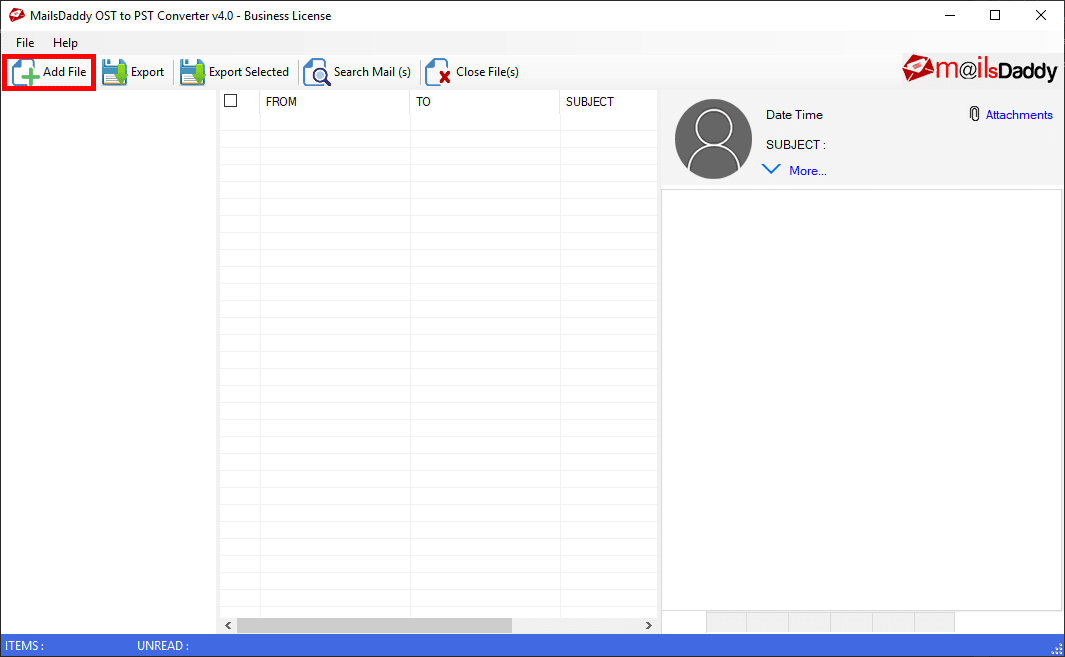





Export Selected Emails
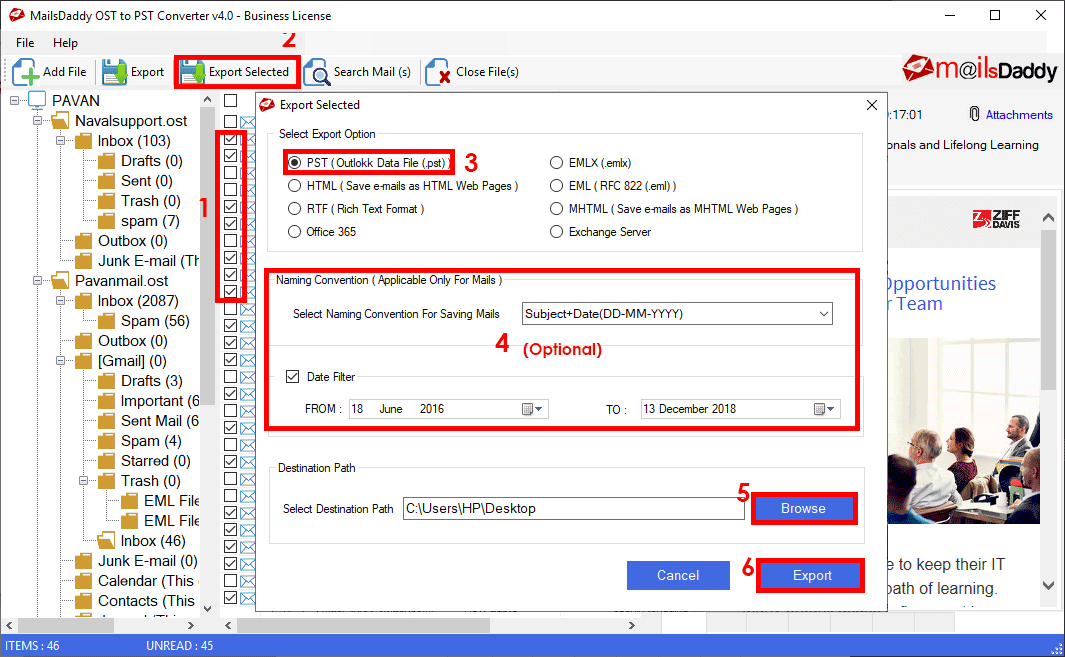
Save Individual Email
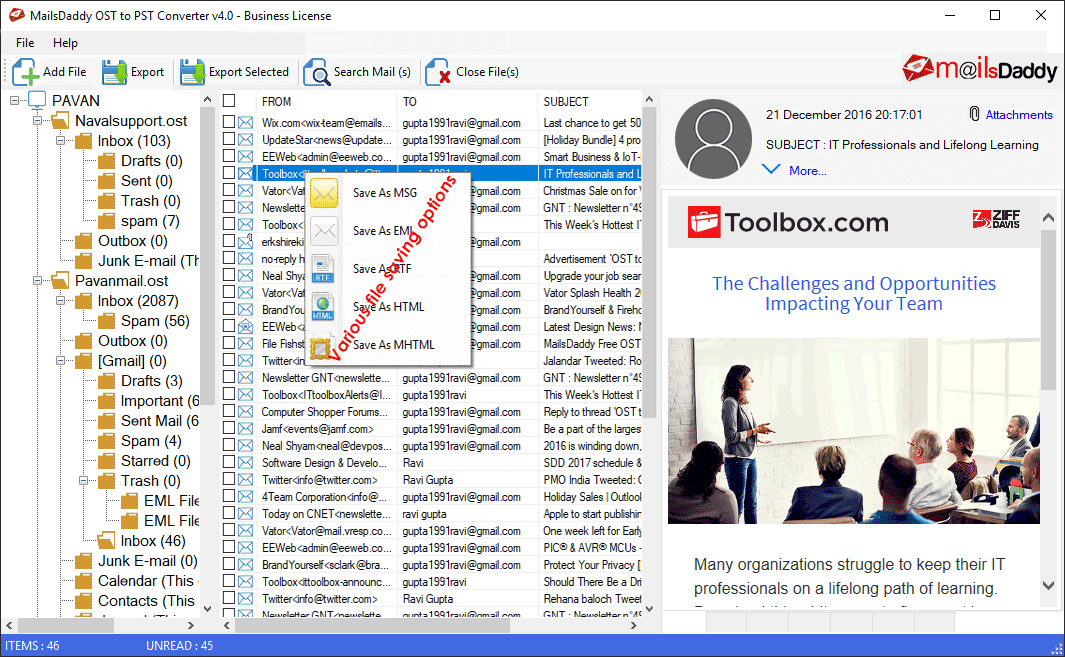
Search Specific Mail

Migrate OST to Office 365
Note: To use this feature, you need a business or enterprise version of this OST to PST Converter.
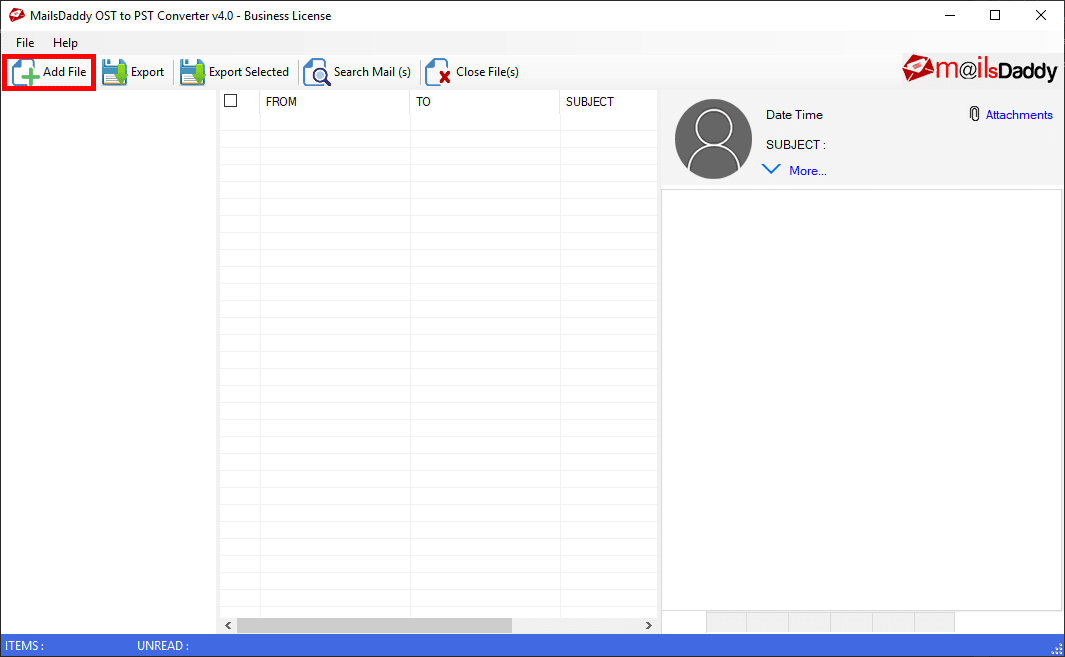


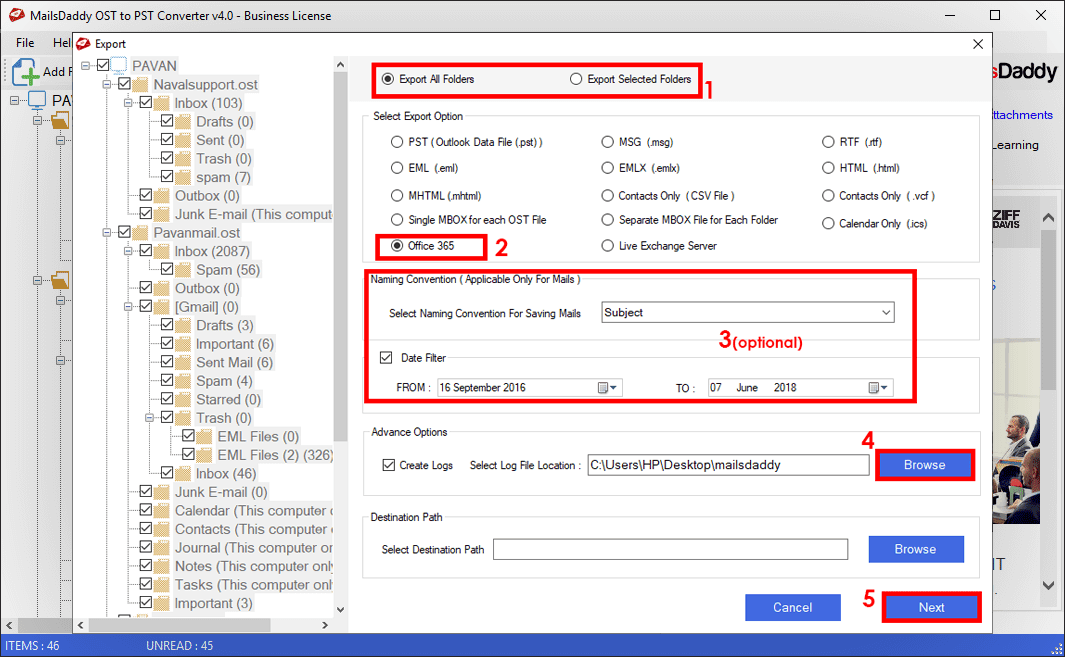

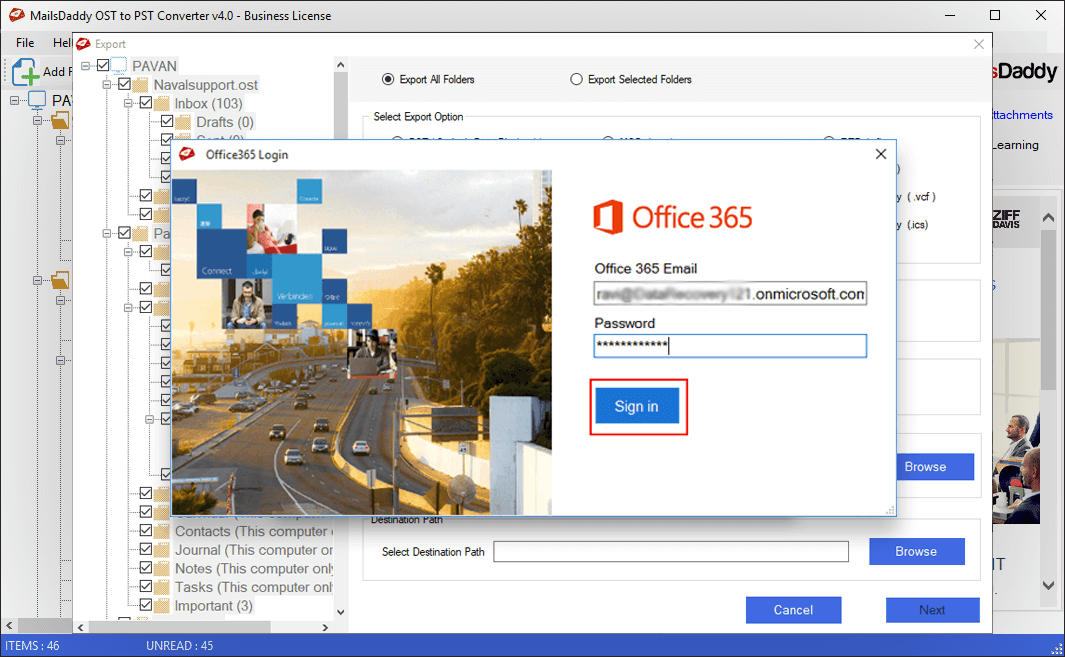
Migrate OST to Exchnage Server
Note: To migrate OST to Exchange Server, you need a business or enterprise version of this tool.
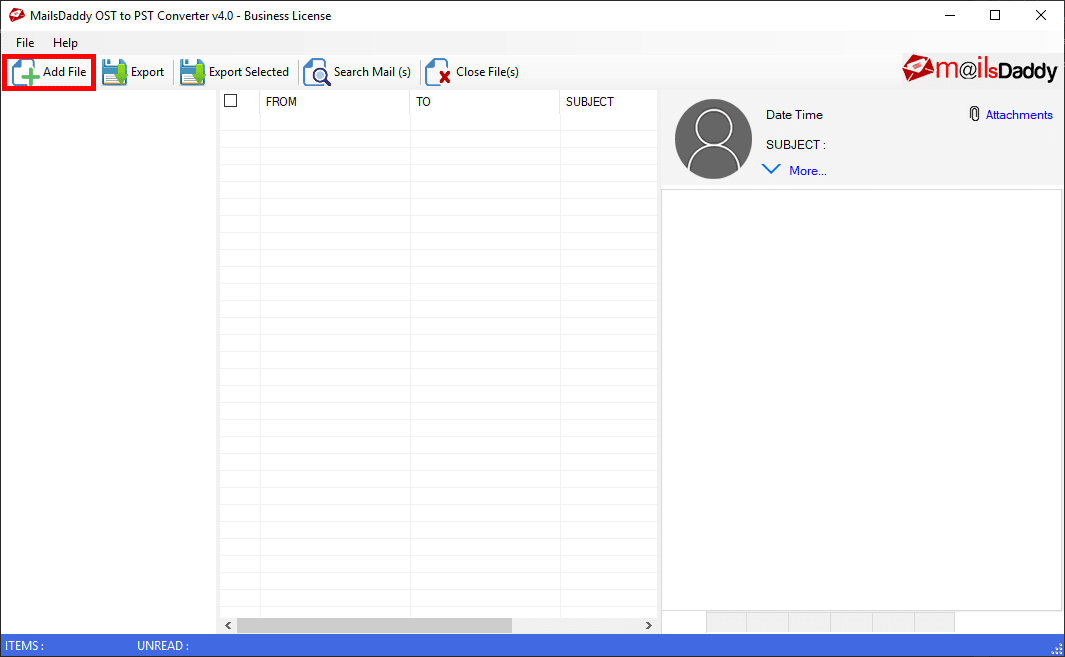



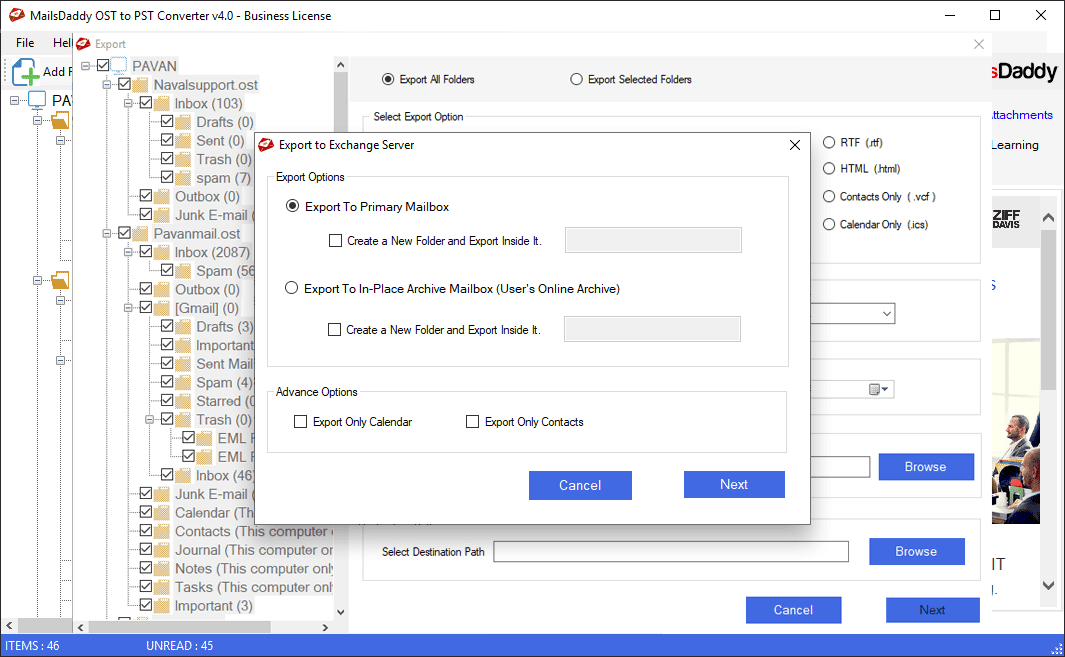
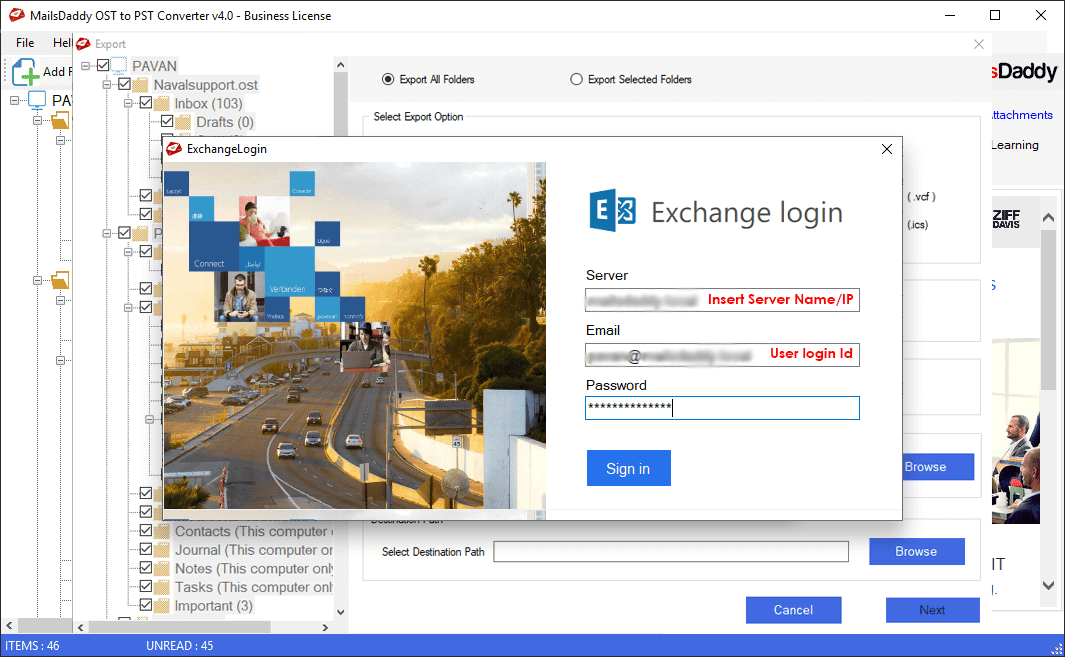
$49
Personal License
$149
Business License
$299
Enterprise License