


The PureUtils OST to Office 365 converter is a powerful tool that easily imports OST files to Office 365. With the help of this OST to Office 365 migration tool, you can upload entire OST file data like emails, contacts, calendars, notes, etc. into Office 365. Apart from this, you can repair and convert OST files to Office 365 cloud platform.
Import OST file to Office 365
If you are looking to migrate OST files to Office 365, then this tool is perfect for you. It quickly loads your files, and you can perform the Office 365 migration in just a few clicks. The solution is safe and provides you a risk-free conversion.
Repair Corrupted OST File
If you have damaged or corrupted OST and you want to recover and migrate OST to Office 365, then try this tool. It quickly repairs OST and extract all data from it. After that, you can convert the recovered data to the Office 365 account.
Migrate Calendars and Contacts Only
If you want to migrate calendars and contacts to Office 365 account, then this PureUtils OST to Office 365 migration tool will be helpful for you. By using this, you can directly import Calendars and Contacts to the Primary or archive mailbox of Office 365.
Advanced Date Filters
The best OST to Office 365 converter tool also provides you advanced data filter option. With the help of this feature, you can migrate only certain data from your OST file to Office 365 account. These options are also useful to perform selective conversion.
OST to Office 365 Migration with Impersonation
The tool also provides you Impersonate option. With the help of this functionality, you can perform batch migration without passwords. However, you need to provide ApplicationImpersonation rights and Full access role to the Admin Mailbox.
Migrate OST to Exchange Archive Mailbox
The OST to Office 365 converter tool gives you Export to Archive Mailbox option. If you choose this option, then the software will create a new folder and import OST data inside that folder. This option is helpful when you do not want to import OST data to Office 365 main folders.
Advanced Preview Option
The best OST to Office 365 Migration tool quickly processes the OST files and generates a complete preview mode. After that, you can select any items to see details. You can also see emails along with attachments.
Import Multiple OST to Office 365
The software also provides the Bulk Export option. By using this feature, you can migrate multiple OST files to Office 365 cloud platform. However, this option is available in the Business and Enterprise version only.
Maintain Folder Structure
The tool is built with some advanced algorithms, which maintains the original folder hierarchy structure at the time of conversion. Once the migration process gets completed, you will find the data is in the exact structure.
Search Mail Option
If you are looking for some specific emails, then this tool will be helpful for you. The software provides many search criteria like To, From, Subject, has attachment, etc. that helps to find specific emails.
Create Log Report for Migration
The OST to Office 365 importer tool also provides the option to create a log report. It records all events during the process like create folders, missing items, etc. The log report will be beneficial to analyze the process.
Support Windows OS and Outlook
The software supports all editions of Windows operating system like Windows 10, 8.1, 8, 7, Vista, XP, and all earlier versions. It also supports all versions of MS Outlook, including 2019, 2016, 2013, 2010, etc.
Office 365 is a cloud-based program, which offers all MS Office applications like MS Outlook, MS Word, Excel, OneNote, PowerPoint, Lync, etc. With the help of Office 365, you can access your data from anywhere at any time. Apart from this, it gives you advanced security, latest updates, eliminates hardware dependencies, and you can easily collaborate with your team which increases productivity. To avail, these benefits many users are migrating OST to Office 365 cloud platform.
To import OST file to Office 365, you can try the manual solution or third-party tool. But the manual process is long and complex to execute. If you want to migrate OST to Office 365 using the manual process, then firstly, you need to convert OST files to PST because there is no direct method available to import OST to Office 365. After converting OST to PST, you can upload PST to Office 365 using the Network upload method. This process will take a lot of time and effort.
To execute this solution, download and install the software.
After the process, you can check your Office 365 account and verify the data.
To import OST to Office 365, you can use the free version of the software. But the demo version of this software allows you to migrate the first 20 items only. If you want to migrate more items to Office 365, then you need to purchase the license key. Before purchasing this tool, try the OST to Office 365 converter free demo version.
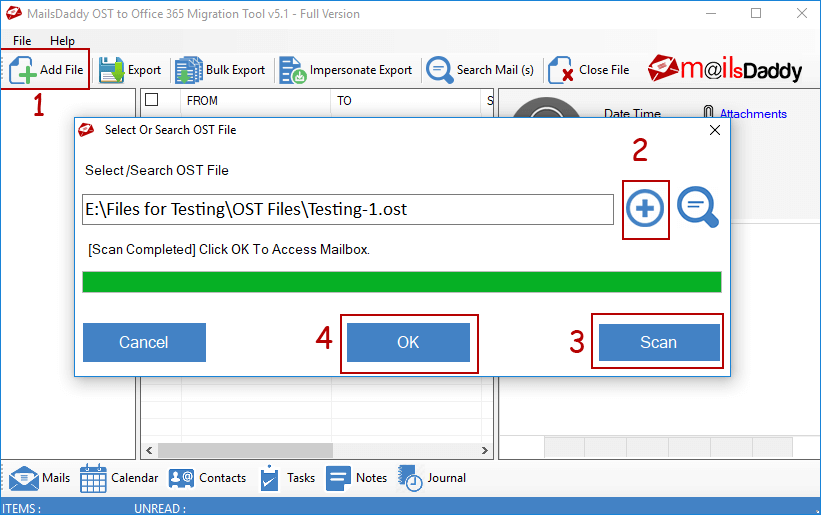
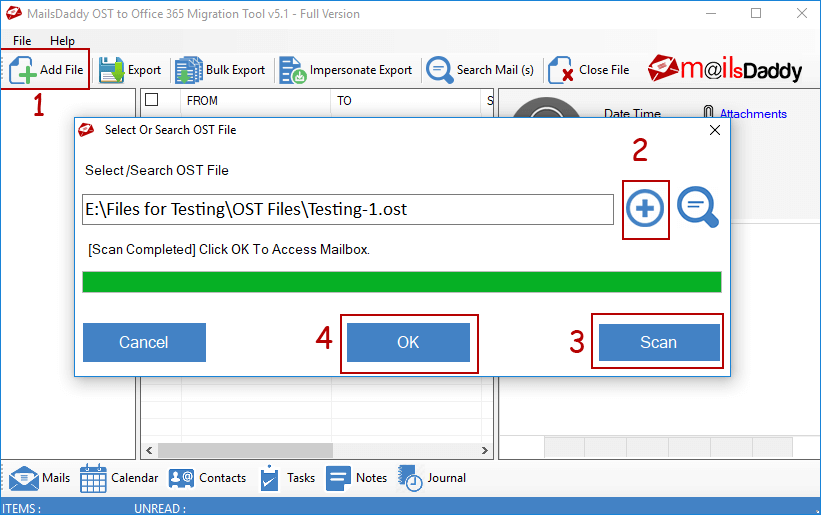
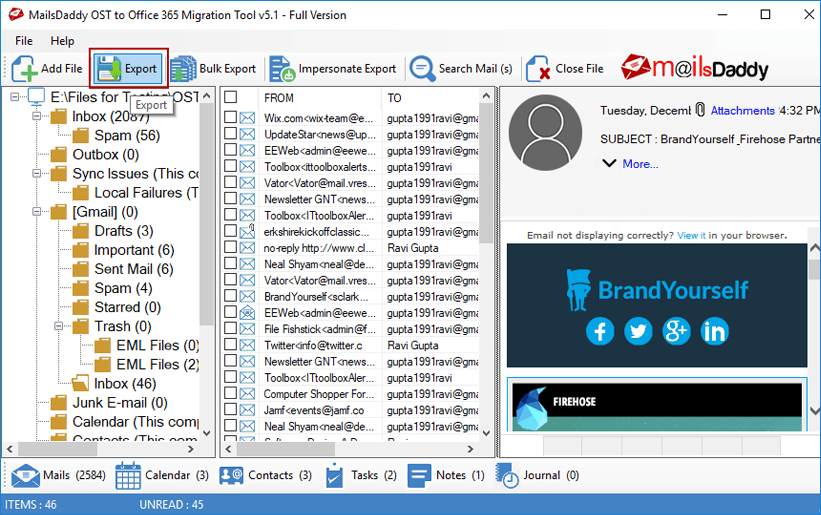
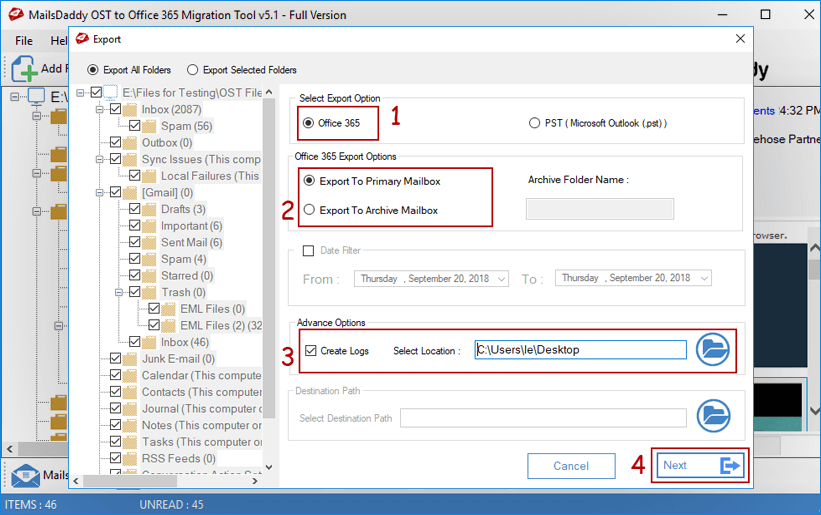



Application Name
OST to Office 365 Converter
Minimum Space
50 MB
RAM
Minimum 2 GB
Processor
Minimum 2.4 GHz Processor
Operating System
Windows 10, 8.1, 8, 7, and All Older Editions (32 & 64 bit)
Outlook Editions
MS Outlook 2019, 2016, and all previous editions (32 & 64 bit)
No, it does not require the exchange server to perform the OST files to Office 365 migration.
Yes, the tool gives you options for Export All folders or selected folders. You can choose any option as per your requirement.
Yes, the software will repair your OST file, and after that, it will import OST files to Office 365 account.
Yes, with the help of this software, you can easily import calendars and contacts to Office 365 without hassle.
Yes, the tool has advanced algorithms that preserve data integrity and maintain the original folder structure at the time of conversion.
No, there is no file size limit. The OST to Office 365 migration tool easily handles large size files.
No, you cannot use the bulk export and Impersonate Export options in the personal license. This feature is only available in business and enterprise versions.
Yes, you can migrate multiple mailboxes using the Impersonate export option. But you need to grant application impersonation rights to the Global administrator account.
The OST to Office 365 free demo version only allows users to migrate the first 20 items per folder. To remove limitations, you need to purchase the license key.
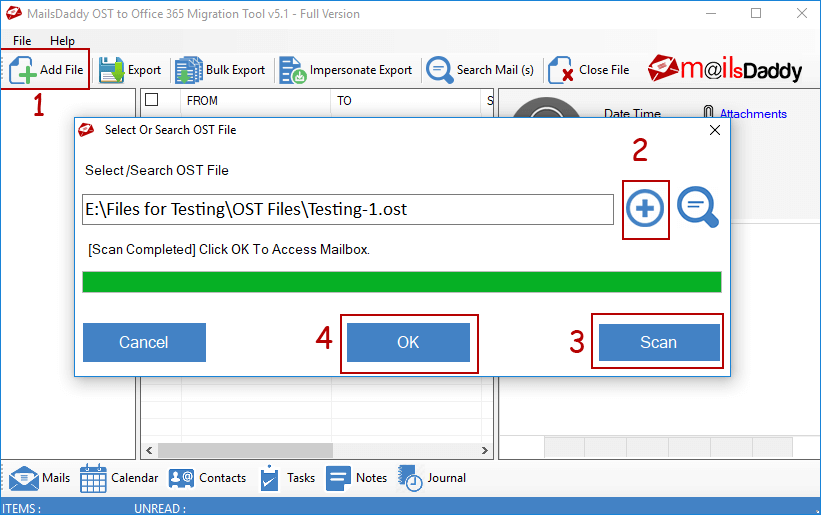
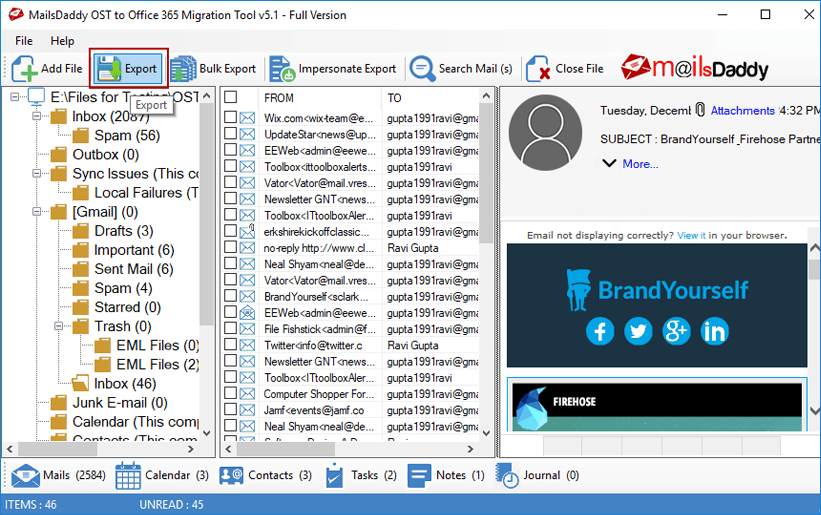
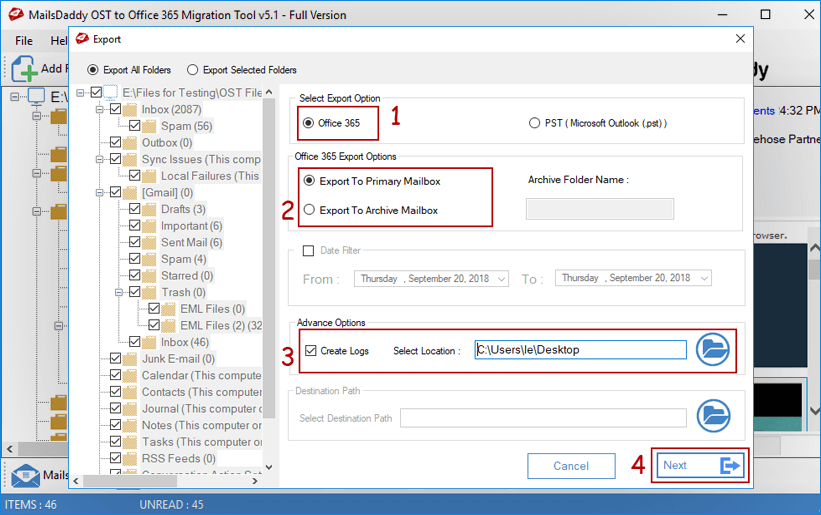


Note: The Bulk Export option is available in business and enterprise versions only.
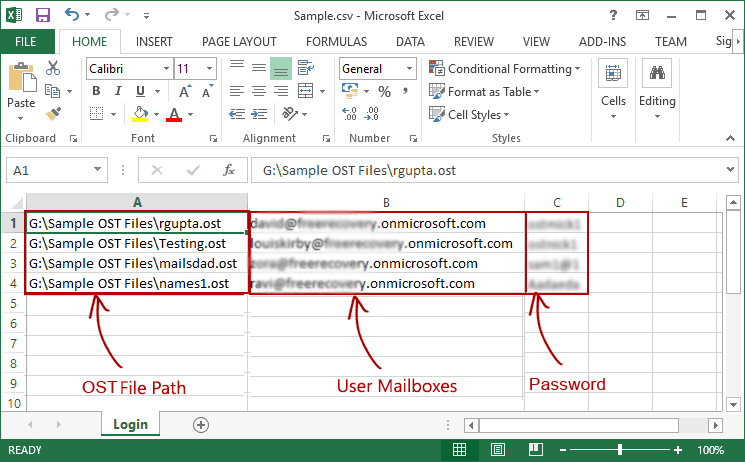
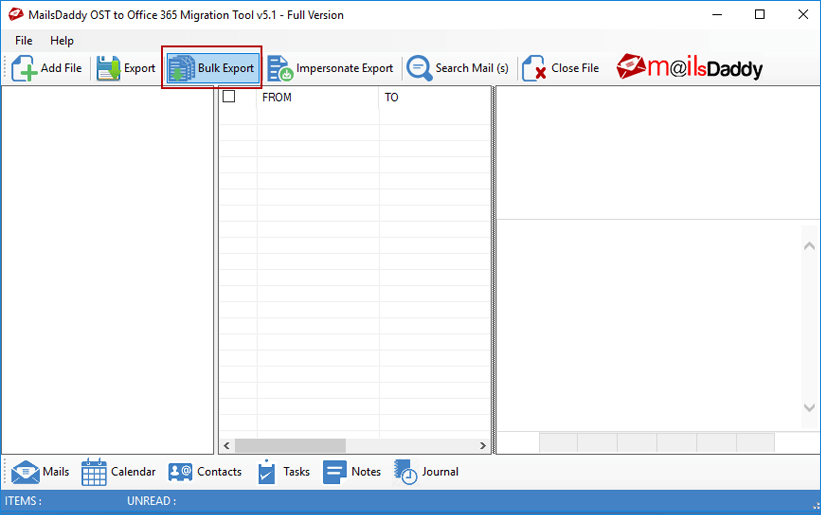
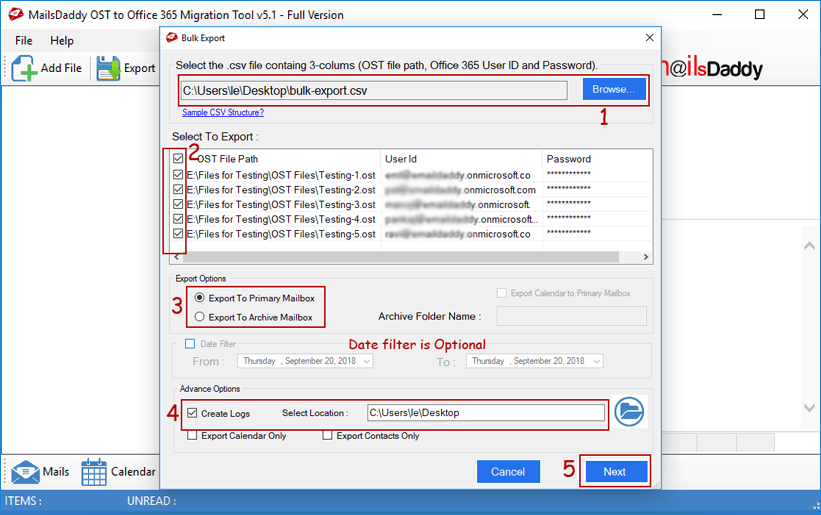
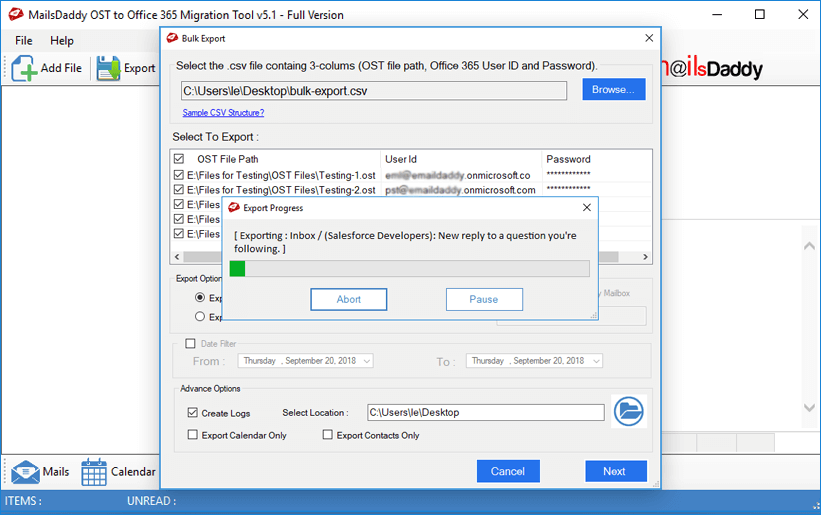
Note: To use this feature, you need the business or license version of this tool.
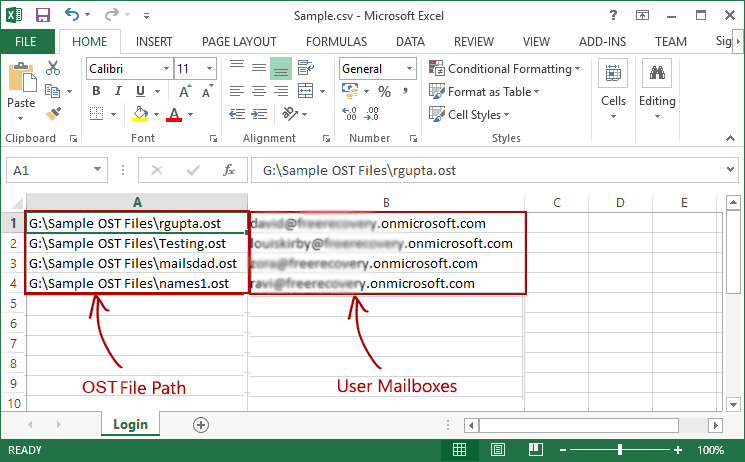

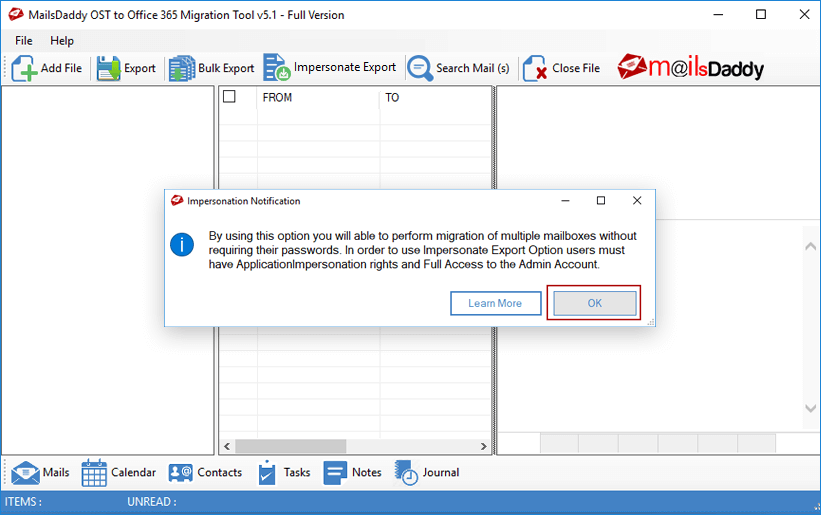

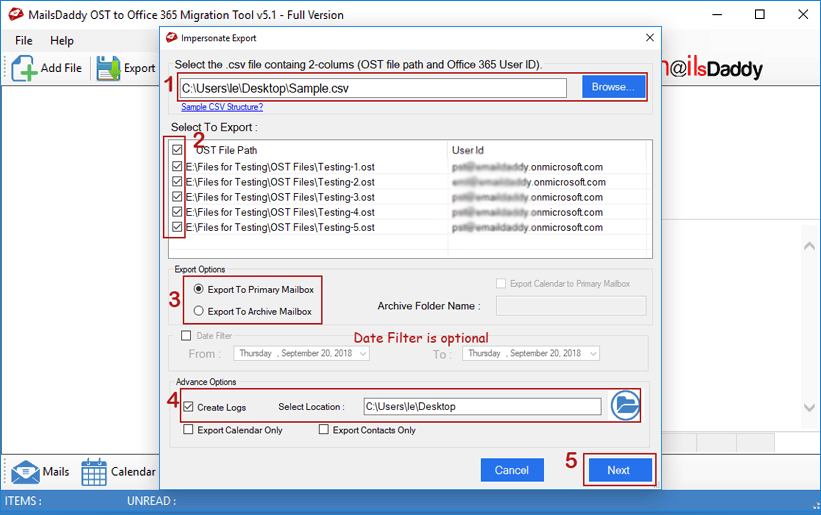

$99
Personal License
$399
Business License
$599
Enterprise License