

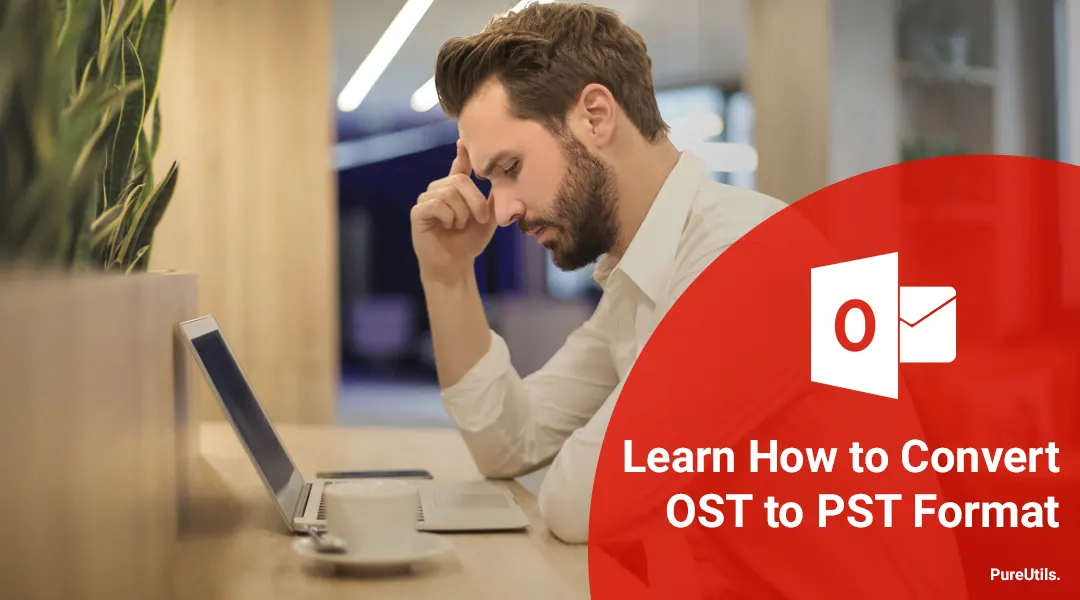
As we all know that MS Outlook is one of the most popular desktop-based email programs. With the help of this, the user can easily manage emails, calendars, tasks, notes, etc. Apart from this, Outlook is also known for its high-level security. It uses OST and PST files to store data on the local machine. In this post, we will discuss a few facts about OST and why we need to convert OST files to PST.
OST or Offline storage table is an offline folder file, also known as exchange OST. Mainly Exchange server uses this file to store all mailbox data on the local machine. With the help of this, the user can access data offline. Users can create new emails, manage calendars, etc. but when the internet connection is available, it will sync all data automatically to the exchange server.
The OST file is sensitive and easily becomes inaccessible. To keep the data safe, many users convert OST files to PST. So they will have a backup in the form of PST files.
In this section, we will discuss the top two free methods to convert OST to PST manually.
With the help of this method, you can convert OST to PST manually. However, this method does not work in some situations.
This is the most preferred solution to convert OST to PST files. With the help of the software, you can convert large size OST into PST. Apart from this, you can also repair corrupted OST files and export all data into PST, MBOX, MSG, and EML format.
To execute this method, download and install the software.
After the conversion, you can access the exported PST in all versions of MS Outlook, including 2016.
Q. Does this tool require the Exchange server?
No, it does not require the exchange server to perform the OST to PST conversion. After the conversion, you can open exported PST files in all new and old versions of MS Outlook, including 2019, 2016.
Q. Can I convert OST to PST free with the demo version?
Yes, you can perform the free OST to PST conversion, but the demo version allows you to export the first 20 items per folder. To remove the restriction, you need to purchase the full version software.
Q. Can I convert the corrupted OST file to PST format?
Yes, with the help of this OST converter tool, you can quickly repair the OST file, and after that, you can export OST to PST file format. Apart from this, you can also recover soft deleted items. The software allows you multiple export options as well.